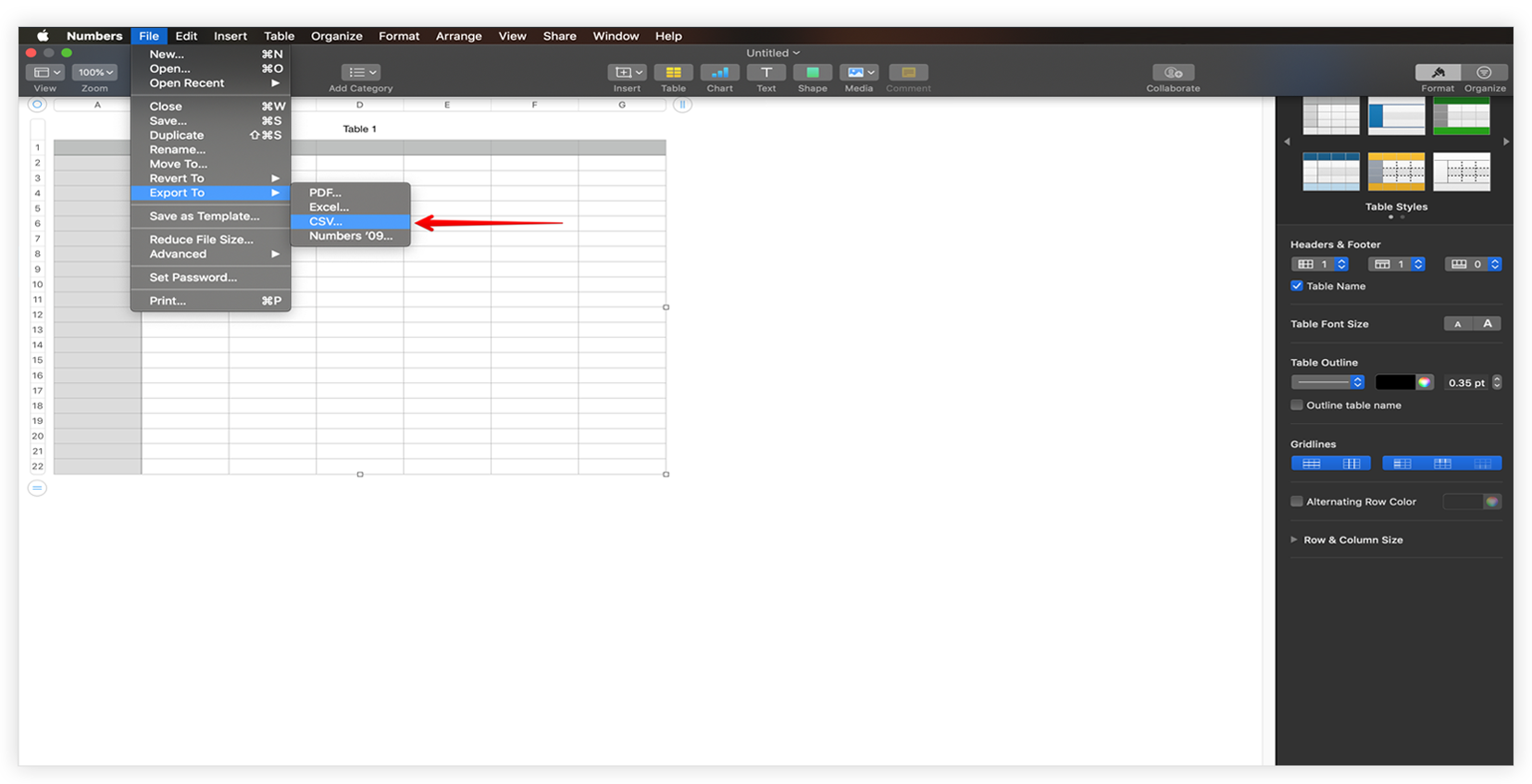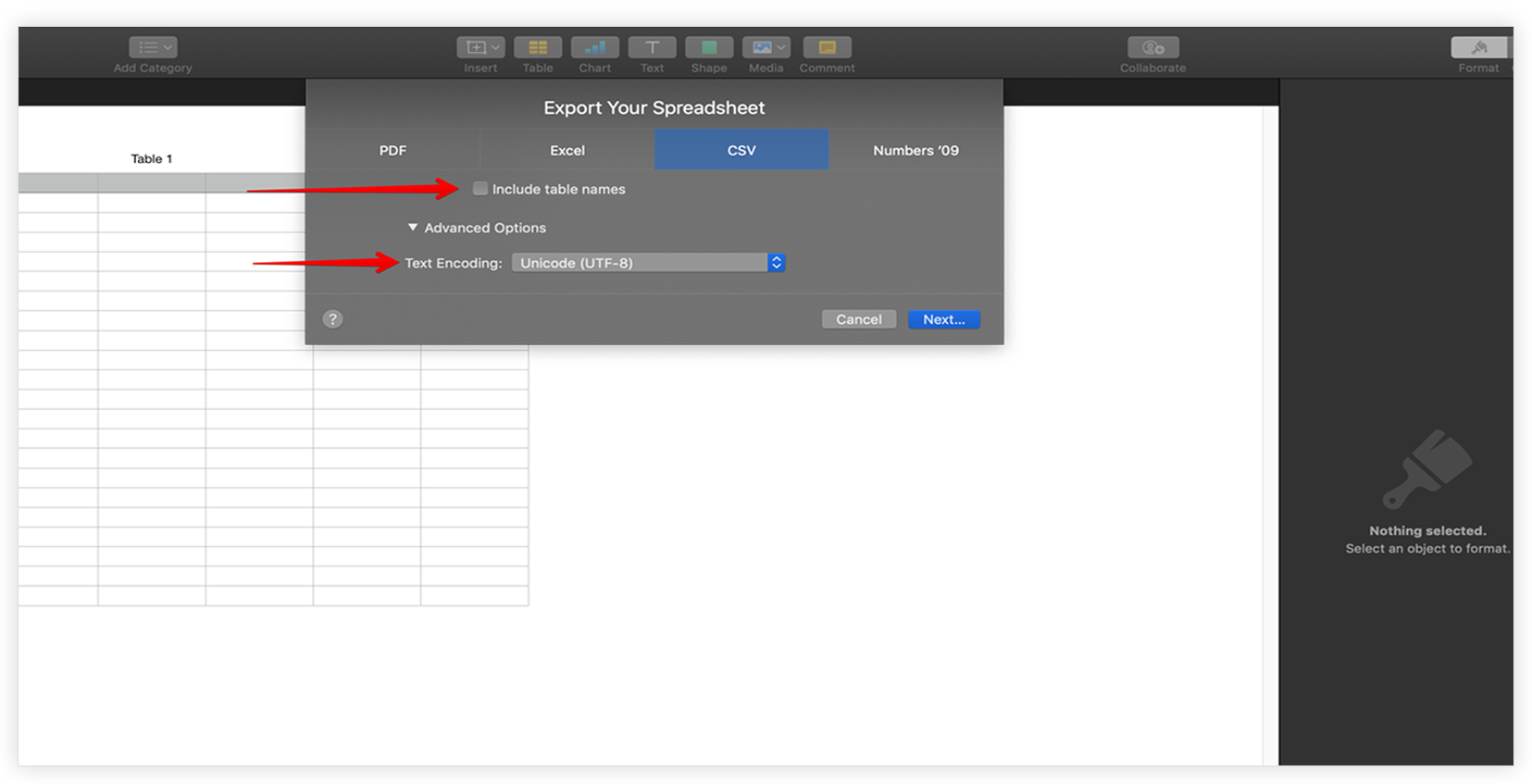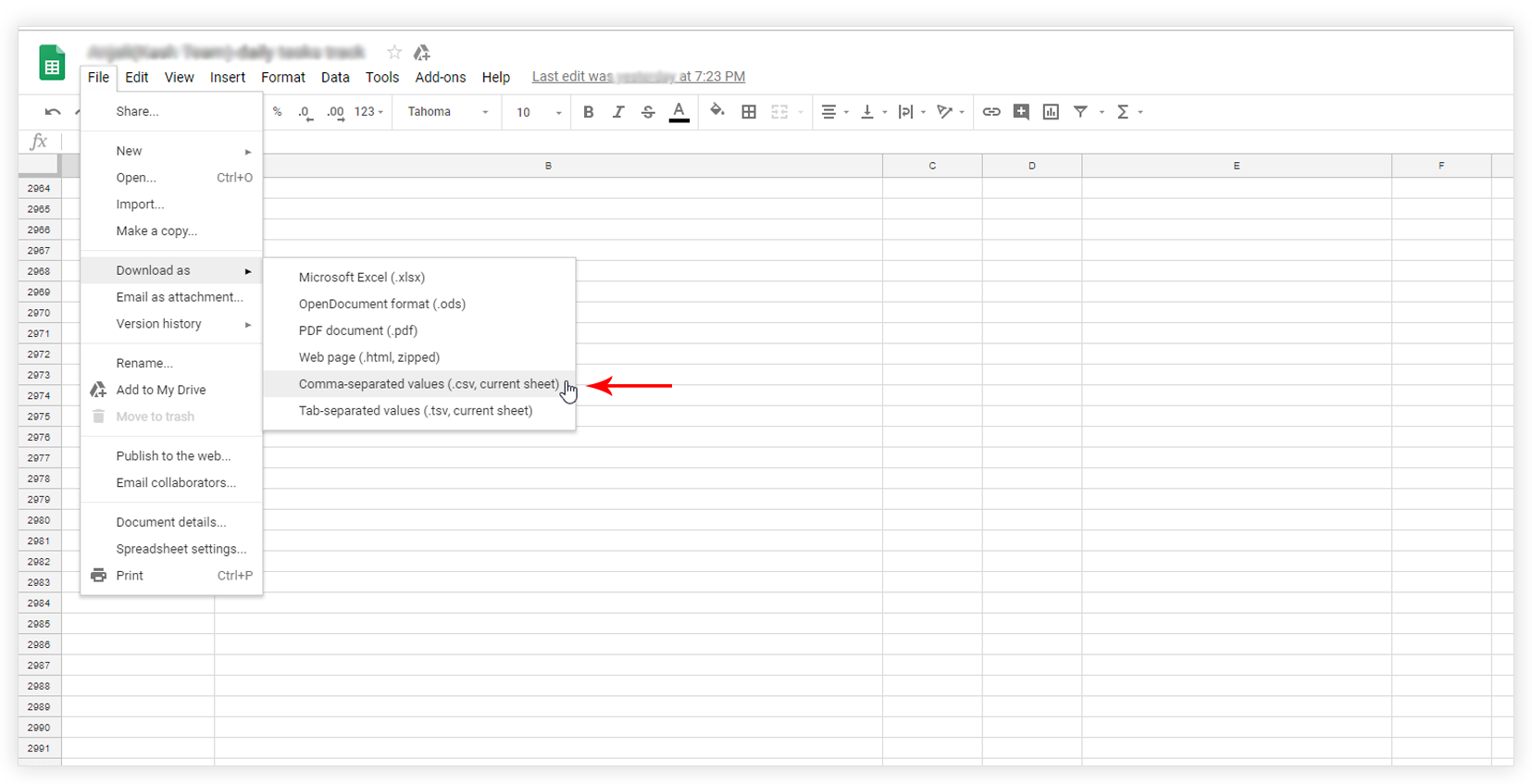- How to update plugin manually through FTP
- How to update UABB?
- How to register your license?
- About Beta Versions
- Will I lose all my design work when I download and re-install the plugin?
- Getting Started with the Ultimate Addons for Beaver Builder
- How can I install the Ultimate Addons for Beaver Builder?
- Automatic Beta Updates
- How to check expiration date of license?
- How to enable / disable Beaver Builder's UI?
- UABB Global Settings
- How to White Label UABB?
- How to enable / disable Live Preview feature?
- How to Hide Templates from your Clients?
- How can I use other modules in Modal Popup / Advanced Accordion / Advanced Tab?
- How to enable / disable modules in UABB to reduce server requests?
- Section and Page Templates don’t look the same when I am using them. Why?
- How can I Begin Building a Page using UABB?
- Introducing Table Module
- How To Add Rows And Columns to the Table?
- How to add Table Header?
- How to add Table Content?
- How to add Sortable and Searchable Table? How to Show Entries Dropdown?
- How to Merge Columns and Rows in Table?
- How to Style the Table?
- How to Override Global Settings for Image / Icon?
- Create Table by Uploading CSV
- Facing Issues with CSV Import?
- Table Responsive Support
- Video Gallery Module
- How to Set Categories for Videos?
- How to Design Filterable Video Gallery?
- How to Display Specific Video Category Tab as a Default on Page Load?
- How to Set a Custom Placeholder Image for the Video?
- How to Set Overlay Color on the Video Thumbnail on Mouse Hover?
- How to Show Video Caption on Hover?
- How to Show Video Category on Hover?
- Open a Specific Filterable Tab from URL
- Equal height option of Advanced Post module isn't working properly?
- How to Exclude your Current Post from Advanced Post module?
- How to Enable Taxonomy Filters in Advanced Posts?
- How to filter Query Parameters in Advanced Posts?
- How to enable Pagination for Advanced Posts module
- UABB Advanced Posts Custom Posts Layout shortcodes and usage?
- Advanced Posts Pagination not visible?
- Regenerate Thumbnails
- Open a Specific Filterable Tab from URL for Advanced Post
- Building Site-wide Modal Popups in Beaver Builder & UABB
- How can I use the Modal Popup module effectively?
- Is it Possible to Close a Modal Popup on a Button Click or Text?
- How to open a modal popup from another module?
- How to trigger a Modal Popup on the click of a Menu Element?
- How to trigger a Modal Popup on the click of an Interactive Banner 2 and from a text of any module’s text editor?
- Woo – Products Module
- How to set Grid and Carousel layout for WooCommerce products?
- How to display exact WooCommerce product with Query Builder?
- How to Set Featured Products in WooCommerce?
- How to Enable Quick View for WooCommerce Products?
- How to Exclude WooCommerce Products with Woo-Products Module?
- Filters/Actions for WooCommerce Products
- Business Reviews module
- How to get Yelp API key?
- How to find Yelp Business ID?
- How to find Google Place ID?
- How does the Refresh Reviews option function in the Business Reviews module?
- Unable to display more than 5 Google reviews/3 Yelp Reviews?
- How many numbers of reviews can be shown for Google and Yelp?
- How to get Google Places API key?
- Introducing User Registration Form Module!
- How to Create a User Registration Form using Beaver Builder?
- How to Create a User Registration Form with Only Email Field in Beaver Builder?
- Frequently Asked Questions about User Registration Forms
- Honeypot field in User Registration Form for Beaver Builder
- Google reCAPTCHA v2 and v3 in Contact Form and User Registration Form for Beaver Builder
- Troubleshooting Tips for Ultimate Addon’s Font Icons
- White Screen / Blank Screen / 500 Error After Installation
- Fatal error: Call to undefined function array_replace_recursive()
- How to Increase the Memory Limit of your site?
- Fatal error: Class 'FLBuilderAdminSettings' not found
- Failed to download template from Template Cloud
- Haven't received update notification yet?
- cURL error 51: SSL: No alternative certificate subject name matches target host name
- DIY Troubleshooting
Facing Issues with CSV Import?
Sometimes you may face issue while importing CSV file to UABB Table module. It might be the case that you have a CSV with the invalid format. Specially old CSV files might not work as expected. In such cases, you can re-download the CSV files and try them with the module. Below are the steps that will show how you can re-download the CSV.
- For MAC Users
- For Windows Users
- For Google Sheets users (recommended)
For MAC Users
File that is created with Numbers app can be exported as CSV as shown below:
Step 1 – Open a file with Numbers and click on File -> Export To -> CSV
Step 2 – Set following options:
2.1 Uncheck “Include table names“
2.2 Set Text Encoding as Unicode(UTF-8)
For Windows Users
If you have a file created with MS Office then below are the steps to export the file as CSV:
Step 1 – From the top bar, click on Data menu.
Step 2 – Click on the From Text icon.
Step 3 – Go to the location of the file that you want to import. Click on the filename and then click on the Import button. The Text Import Wizard – Step 1 or 3 windows will now appear on the screen.
Step 4 – Choose the file type 65001: Unicode (UTF-8) from the drop-down list that appears next to File origin. Click on the Next button.
Step 5 – It will display the ‘Text Import Wizard – Step 2 or 3’ window. Select the Comma delimiter. Click on the Next button.
Step 6 – Select Column data format as general and click on Finish button.
Now click on File > Save as, select the location and click on yes/ok for all popups.
For Google Sheets users
This is the easy and sure way to export CSV files. It works well even with your old files. Just import your old files with Google Sheets from File > Import and download it again. You can create/upload file to Google Sheets and then download them as CSV using following steps –
Click on File -> Download as -> Comma-separated values (.csv, current sheet)
You can even import CSV files to Google Sheets that are now working with the Table module, download them again and import to the module.
After successfully exporting CSV files, upload it with UABB Table module to create a table. Refer a link here.
We don't respond to the article feedback, we use it to improve our support content.