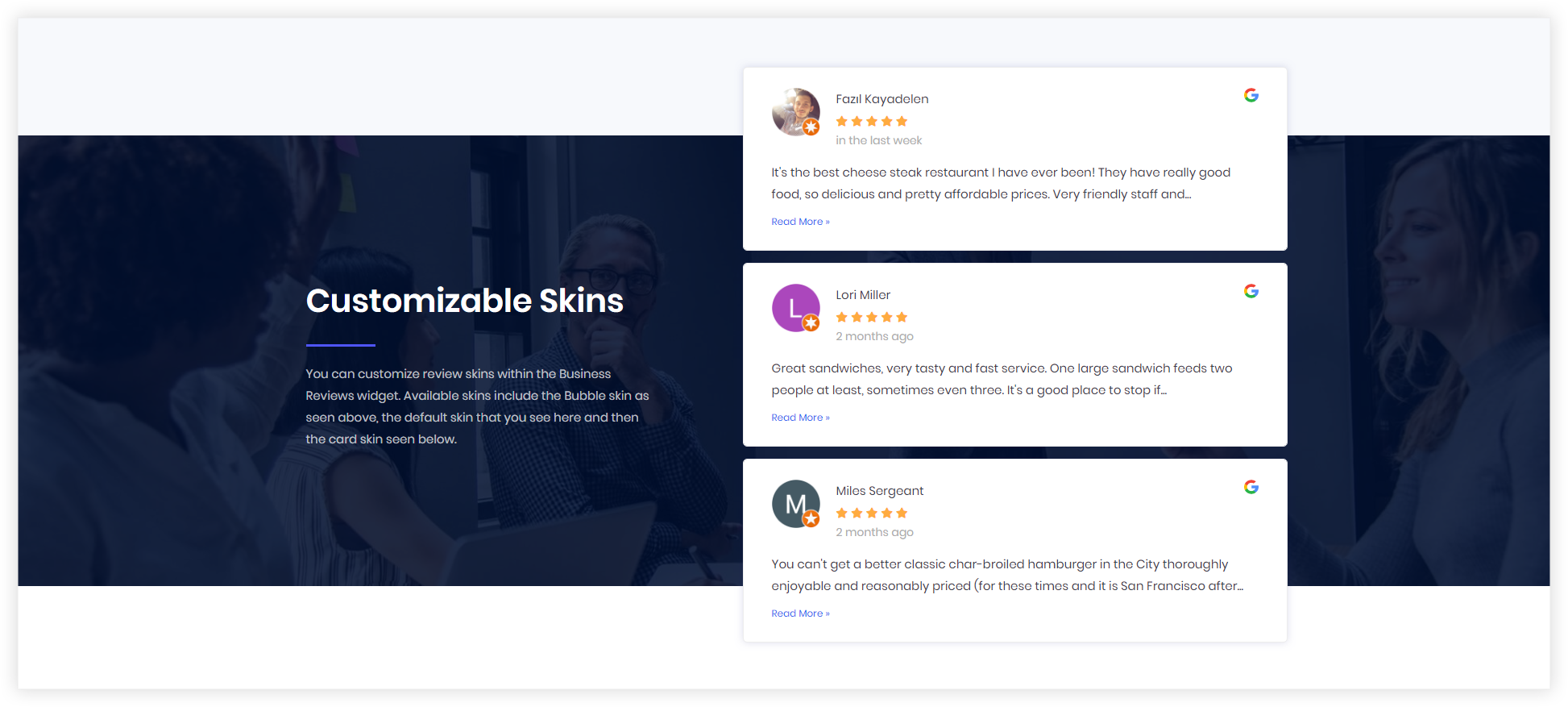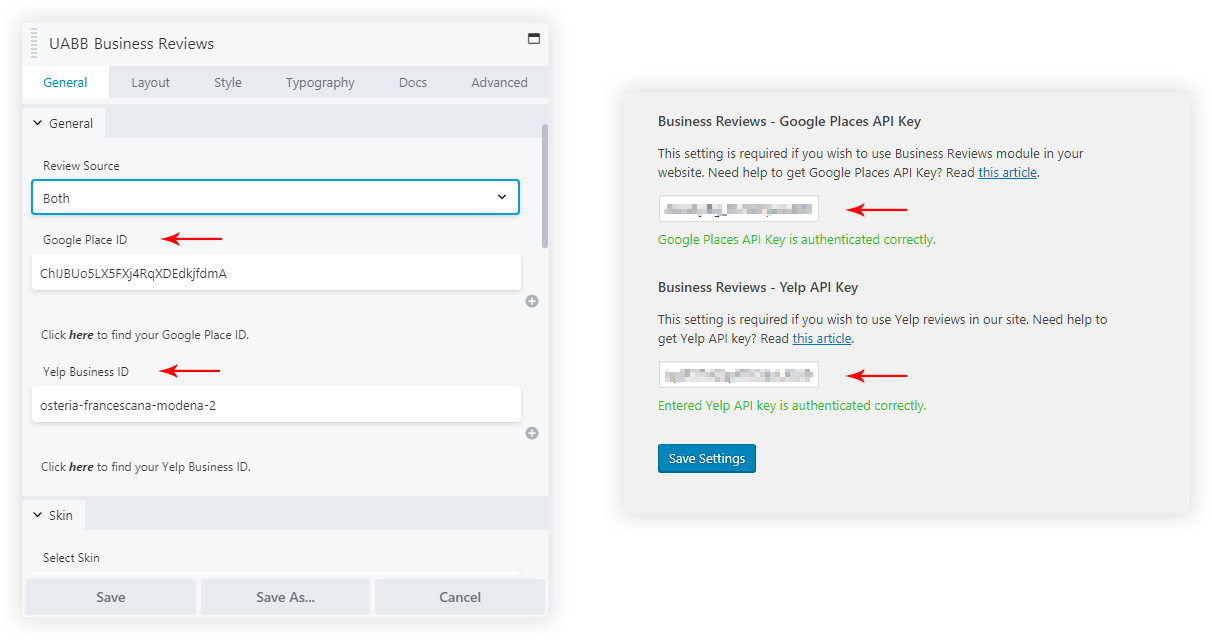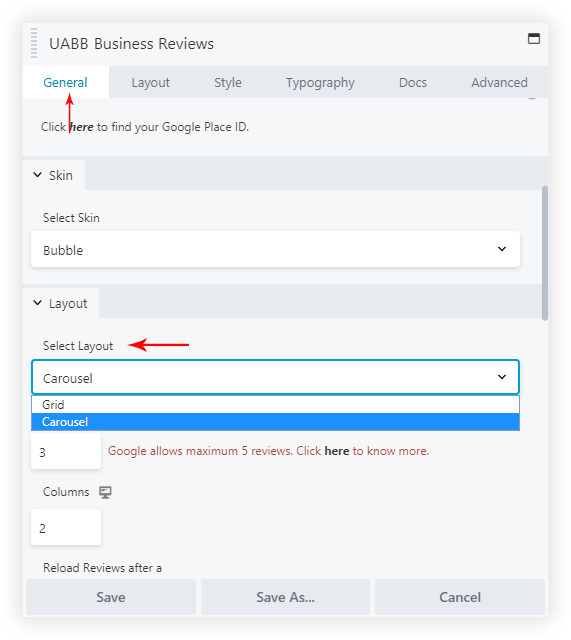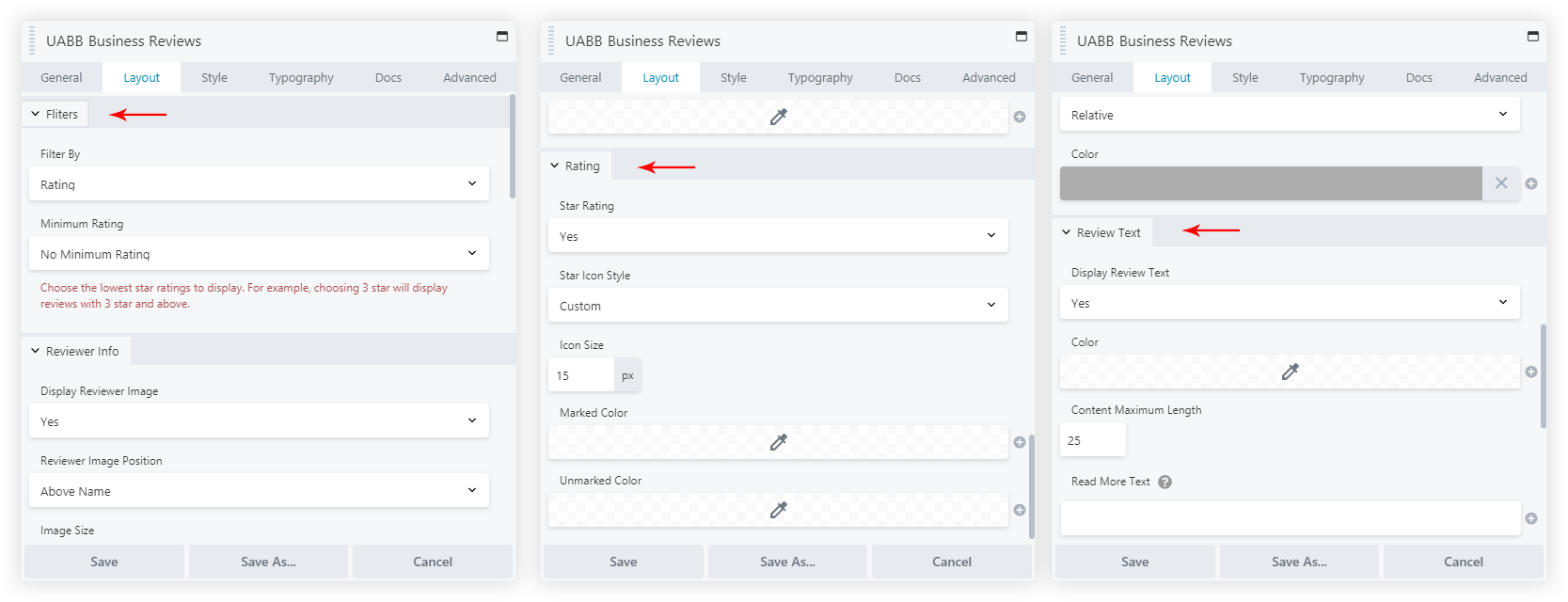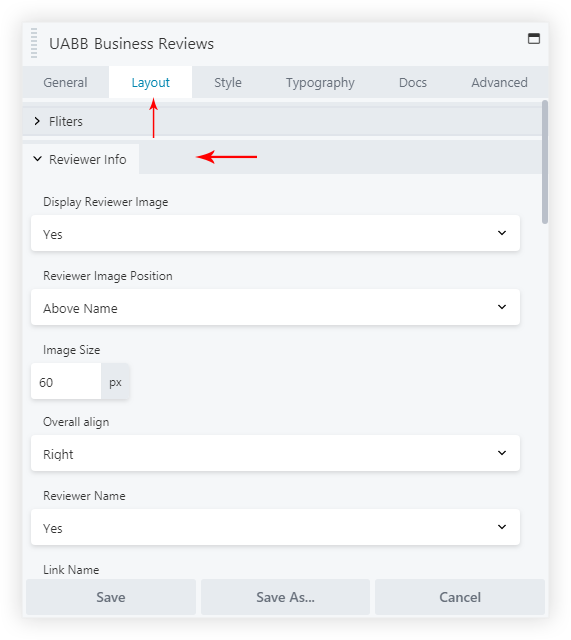- How to update plugin manually through FTP
- How to update UABB?
- How to register your license?
- About Beta Versions
- Will I lose all my design work when I download and re-install the plugin?
- Getting Started with the Ultimate Addons for Beaver Builder
- How can I install the Ultimate Addons for Beaver Builder?
- Automatic Beta Updates
- How to check expiration date of license?
- How to enable / disable Beaver Builder's UI?
- UABB Global Settings
- How to White Label UABB?
- How to enable / disable Live Preview feature?
- How to Hide Templates from your Clients?
- How can I use other modules in Modal Popup / Advanced Accordion / Advanced Tab?
- How to enable / disable modules in UABB to reduce server requests?
- Section and Page Templates don’t look the same when I am using them. Why?
- How can I Begin Building a Page using UABB?
- Video Gallery Module
- How to Set Categories for Videos?
- How to Design Filterable Video Gallery?
- How to Display Specific Video Category Tab as a Default on Page Load?
- How to Set a Custom Placeholder Image for the Video?
- How to Set Overlay Color on the Video Thumbnail on Mouse Hover?
- How to Show Video Caption on Hover?
- How to Show Video Category on Hover?
- Open a Specific Filterable Tab from URL
- Introducing Table Module
- How To Add Rows And Columns to the Table?
- How to add Table Header?
- How to add Table Content?
- How to add Sortable and Searchable Table? How to Show Entries Dropdown?
- How to Merge Columns and Rows in Table?
- How to Style the Table?
- How to Override Global Settings for Image / Icon?
- Create Table by Uploading CSV
- Equal height option of Advanced Post module isn't working properly?
- How to Exclude your Current Post from Advanced Post module?
- How to Enable Taxonomy Filters in Advanced Posts?
- How to filter Query Parameters in Advanced Posts?
- How to enable Pagination for Advanced Posts module
- UABB Advanced Posts Custom Posts Layout shortcodes and usage?
- Advanced Posts Pagination not visible?
- Regenerate Thumbnails
- Open a Specific Filterable Tab from URL for Advanced Post
- Building Site-wide Modal Popups in Beaver Builder & UABB
- How can I use the Modal Popup module effectively?
- Is it Possible to Close a Modal Popup on a Button Click or Text?
- How to open a modal popup from another module?
- How to trigger a Modal Popup on the click of a Menu Element?
- How to trigger a Modal Popup on the click of an Interactive Banner 2 and from a text of any module’s text editor?
- Woo – Products Module
- How to set Grid and Carousel layout for WooCommerce products?
- How to display exact WooCommerce product with Query Builder?
- How to Set Featured Products in WooCommerce?
- How to Enable Quick View for WooCommerce Products?
- How to Exclude WooCommerce Products with Woo-Products Module?
- Filters/Actions for WooCommerce Products
- Business Reviews module
- How to get Yelp API key?
- How to find Yelp Business ID?
- How to find Google Place ID?
- How does the Refresh Reviews option function in the Business Reviews module?
- Unable to display more than 5 Google reviews/3 Yelp Reviews?
- How many numbers of reviews can be shown for Google and Yelp?
- How to get Google Places API key?
- Introducing User Registration Form Module!
- How to Create a User Registration Form using Beaver Builder?
- How to Create a User Registration Form with Only Email Field in Beaver Builder?
- Frequently Asked Questions about User Registration Forms
- Honeypot field in User Registration Form for Beaver Builder
- Google reCAPTCHA v2 and v3 in Contact Form and User Registration Form for Beaver Builder
- Troubleshooting Tips for Ultimate Addon’s Font Icons
- White Screen / Blank Screen / 500 Error After Installation
- Fatal error: Call to undefined function array_replace_recursive()
- How to Increase the Memory Limit of your site?
- Fatal error: Class 'FLBuilderAdminSettings' not found
- Failed to download template from Template Cloud
- Haven't received update notification yet?
- cURL error 51: SSL: No alternative certificate subject name matches target host name
- DIY Troubleshooting
Business Reviews module
Business Reviews is a very interesting module that allows displaying specific stars based reviews of your Businesses using the Beaver Builder. You can list the most famous Google Places and Yelp or both at once. This enables you to display your brand value’s across respective platforms on your site.
We have also taken into account Schema Markup based on your Business Type so that they will help the various search engines return more informative results for users in Google Search results.
Key Features –
- Supports Google & Yelp Reviews
- Inbuild Schema Type – Place / Organization / Service
- Prebuilt Skins – Box (default) / Card / Bubble
- Grid & Carousel Layout for review boxes
- Option to Show/Hide Reviewer Info like Reviewer Name, Date reviewed on, etc.
- Filter reviews by – Rating/ Review Date
- Star rating style – Default / Custom
- Review box style and spacing controls
Render reviews based on your business to the Module
Displaying Google and/or Yelp reviews require you to render the ID for your business. This helps the module to connect to your business and fetch the respective reviews. Under General > Review from, choose if you wish to display Google and/or Yelp reviews.
For Google reviews –
- Search your business on Google Map and get the Google Place ID. Here is step by step guide to get Google Place ID.
- After entering the ID, if you face issues in fetching the reviews make sure you have entered the correct Google Map API key. See how to get the API key.
- Note: Maximum 5 Google reviews can be displayed (Content > Layout > Reviews to Show). Read why?
For Yelp reviews –
- Get the Yelp Business ID. Here is step by step guide.
- After entering the ID, if you face issues in fetching the reviews make sure you have entered the correct Yelp API key. See how to get the API key.
- Note: Maximum 3 Yelp reviews can be displayed (Content > Layout > Reviews to Show). Read why?
Choose Layout Style
You can display a Grid or Carousel style among the various layout options
The module offers ready-made clean layouts and styles for all the reviews.
- Skin ( General > Skin > Select Style ): This arranges review meta information like date, ratings, reviewer image, name, etc. in different positions. So that you can display review as card, bubble or default box.
- Grid & Carousel Layout ( General > Layout > Select Layout ): This will set all reviews in the grid or carousel (slider) layout. Layout tab also offers a setting for a number of Reviews to Show. Select the number of Google (maximum 5) and Yelp (maximum 3) reviews to display.
Style the reviews
Under General tab you get settings to manage reviews as follows –
- Filters
- Filter reviews by – Date or Rating
- Minimum Rating – Choose to display reviews above particular Star Ratings
- Rating – Choose to display star ratings
- Star Icon Style – Choose to display a default star style or customize it.
- Review Text – This gives control over the text of the review
After displaying the reviews you can filter them based on the Date, Review, or display them as it is. You can also select if you want to display only 5 Stars or only 4 Stars review based or as per your preference of Minimum Rating.
Reviewer Information
You can hide/display information of the people who wrote a review for your business. Under General > Reviewer Info, select to hide/display name and image (profile picture) of the reviewer.
You can manage the space of every element of the Business Reviews, like the space between the Rows and Columns, between Reviewer Name, Date, Rating, etc…
Inbuild Schema Type
Note: After the recent Google Review schema changes ( applicable from 16th September 2019 ), we are deprecating the Schema Support from UABB’s version 1.22.0.
Previously, we used to support Place, Organization and Service Schema. But after this update Places and Service are not valid items under the AggregateRating as per the new rules of the Google Review snippet.
While Organization is the valid Item under the AggregateRating but in this case, the name field is required to be added under the Organization schema type.
As per the new rule in Google schema, all the self-serving reviews embedded by the 3rd party widget are not going to display review rich results anymore for the organization schema.
Related Articles –
Related Documents
- How to get Yelp API key?
- How to find Yelp Business ID?
- How to find Google Place ID?
- How to get Google Places API key?
- How to use Business Reviews Filters to better display Reviews?
- How does the Refresh Reviews option function in the Business Reviews module?
- How many numbers of reviews can be shown for Google and Yelp?
We don't respond to the article feedback, we use it to improve our support content.