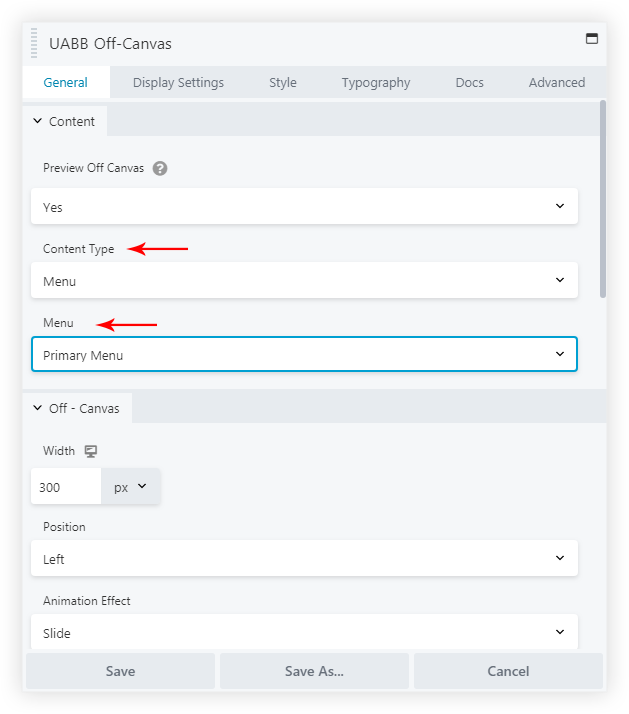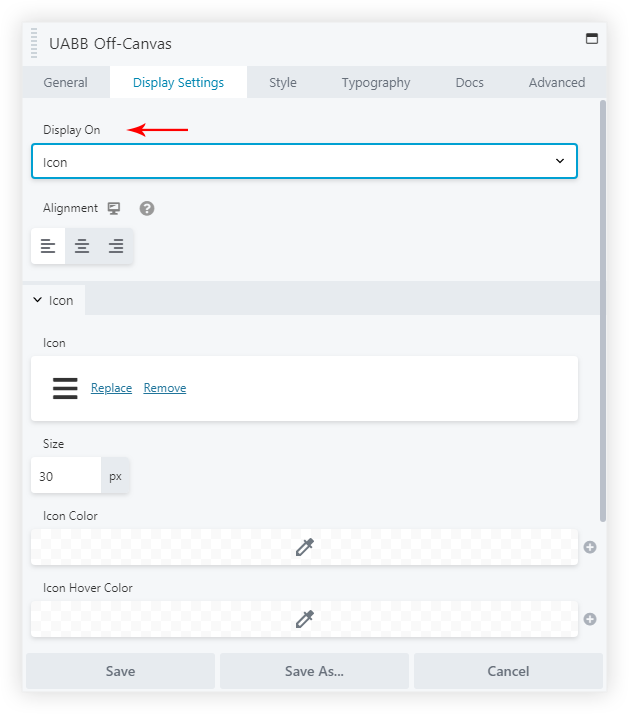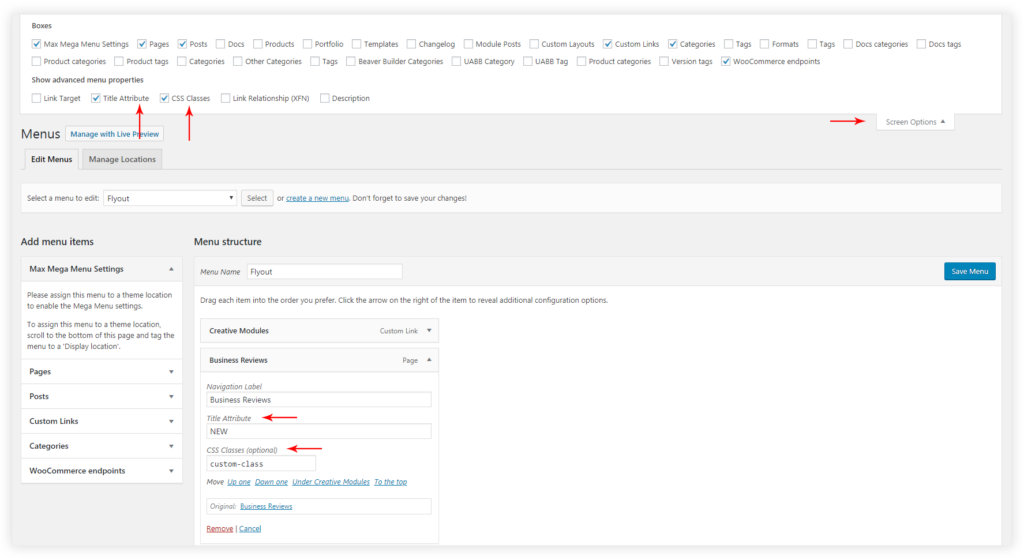- How to update plugin manually through FTP
- How to update UABB?
- How to register your license?
- About Beta Versions
- Will I lose all my design work when I download and re-install the plugin?
- Getting Started with the Ultimate Addons for Beaver Builder
- How can I install the Ultimate Addons for Beaver Builder?
- Automatic Beta Updates
- How to check expiration date of license?
- How to enable / disable Beaver Builder's UI?
- UABB Global Settings
- How to White Label UABB?
- How to enable / disable Live Preview feature?
- How to Hide Templates from your Clients?
- How can I use other modules in Modal Popup / Advanced Accordion / Advanced Tab?
- How to enable / disable modules in UABB to reduce server requests?
- Section and Page Templates don’t look the same when I am using them. Why?
- How can I Begin Building a Page using UABB?
- Introducing Table Module
- How To Add Rows And Columns to the Table?
- How to add Table Header?
- How to add Table Content?
- How to add Sortable and Searchable Table? How to Show Entries Dropdown?
- How to Merge Columns and Rows in Table?
- How to Style the Table?
- How to Override Global Settings for Image / Icon?
- Create Table by Uploading CSV
- Video Gallery Module
- How to Set Categories for Videos?
- How to Design Filterable Video Gallery?
- How to Display Specific Video Category Tab as a Default on Page Load?
- How to Set a Custom Placeholder Image for the Video?
- How to Set Overlay Color on the Video Thumbnail on Mouse Hover?
- How to Show Video Caption on Hover?
- How to Show Video Category on Hover?
- Open a Specific Filterable Tab from URL
- Equal height option of Advanced Post module isn't working properly?
- How to Exclude your Current Post from Advanced Post module?
- How to Enable Taxonomy Filters in Advanced Posts?
- How to filter Query Parameters in Advanced Posts?
- How to enable Pagination for Advanced Posts module
- UABB Advanced Posts Custom Posts Layout shortcodes and usage?
- Advanced Posts Pagination not visible?
- Regenerate Thumbnails
- Open a Specific Filterable Tab from URL for Advanced Post
- Building Site-wide Modal Popups in Beaver Builder & UABB
- How can I use the Modal Popup module effectively?
- Is it Possible to Close a Modal Popup on a Button Click or Text?
- How to open a modal popup from another module?
- How to trigger a Modal Popup on the click of a Menu Element?
- How to trigger a Modal Popup on the click of an Interactive Banner 2 and from a text of any module’s text editor?
- Woo – Products Module
- How to set Grid and Carousel layout for WooCommerce products?
- How to display exact WooCommerce product with Query Builder?
- How to Set Featured Products in WooCommerce?
- How to Enable Quick View for WooCommerce Products?
- How to Exclude WooCommerce Products with Woo-Products Module?
- Filters/Actions for WooCommerce Products
- Business Reviews module
- How to get Yelp API key?
- How to find Yelp Business ID?
- How to find Google Place ID?
- How does the Refresh Reviews option function in the Business Reviews module?
- Unable to display more than 5 Google reviews/3 Yelp Reviews?
- How many numbers of reviews can be shown for Google and Yelp?
- How to get Google Places API key?
- Introducing User Registration Form Module!
- How to Create a User Registration Form using Beaver Builder?
- How to Create a User Registration Form with Only Email Field in Beaver Builder?
- Frequently Asked Questions about User Registration Forms
- Honeypot field in User Registration Form for Beaver Builder
- Google reCAPTCHA v2 and v3 in Contact Form and User Registration Form for Beaver Builder
- Troubleshooting Tips for Ultimate Addon’s Font Icons
- White Screen / Blank Screen / 500 Error After Installation
- Fatal error: Call to undefined function array_replace_recursive()
- How to Increase the Memory Limit of your site?
- Fatal error: Class 'FLBuilderAdminSettings' not found
- Failed to download template from Template Cloud
- Haven't received update notification yet?
- cURL error 51: SSL: No alternative certificate subject name matches target host name
- DIY Troubleshooting
How to Design an Off-Canvas menu for Beaver Builder? ( Learn in 3 Easy Steps! )
Off-Canvas navigation is the need of the hour! It is an attractive way to display a navigation menu and possible to be triggered by a button/icon/Custom class/ID. With Ultimate Addons for Beaver Builder, showcasing such a vertical Off-Canvas menu is made easy.
UABB offers the Off-Canvas module that has an inbuilt option to display the navigation menu. Read about all available options here.
Below are the steps to create Off-Canvas menu for Beaver Builder –
Step 1 – Drag and drop UABB’s Off-Canvas module.
Step 2 – Go to General -> Content Type, select Menu. All WordPress menus will appear in the list. Choose the required menu.
Step 3 – Now go to Display Settings and choose Display On – Button/ Icon / Custom Class / Custom ID.
And you are done! 🙂
In the frontend, clicking on the trigger (Button/ Icon / Custom Class / Custom ID) will open an Off-Canvas navigation menu. You can customize it with the rest of the available options with the Off-Canvas module.
Bonus Content: How to create an Off-Canvas similar to the Modules tab on our site?
Step 1: Add Title Attribute to the Menu items from the Menus under the WordPress Dashboard. You can find this option under the Appearance -> Menus
Step 2: Paste the below CSS in the Beaver Builder’s Global Settings under CSS section and it will render the Title Attribute of the Menu items on the Off-canvas –
.uabb-offcanvas-menu li.custom-class>a[title]:after {
background: #2ecc71;
}
.uabb-offcanvas-menu li>a[title]:after {
color: #fff;
font-size: 0.7em;
font-weight: 600;
position: relative;
content: attr(title);
padding: 0.3em 0.6em;
top: -2px;
left: 12px;
letter-spacing: 0.5px;
line-height: 1em;
background-color: #f7b91a;
text-transform: uppercase !important;
border-radius: 2px;
}
Note: The class custom-class is added from the Screen Options under CSS classes for respective menu items which requires a specific color,
You can change the background color and other settings as per your requirements.
Step 3: Publish the CSS and find the Tags as displayed on your Off-Canvas. 🙂
We don't respond to the article feedback, we use it to improve our support content.