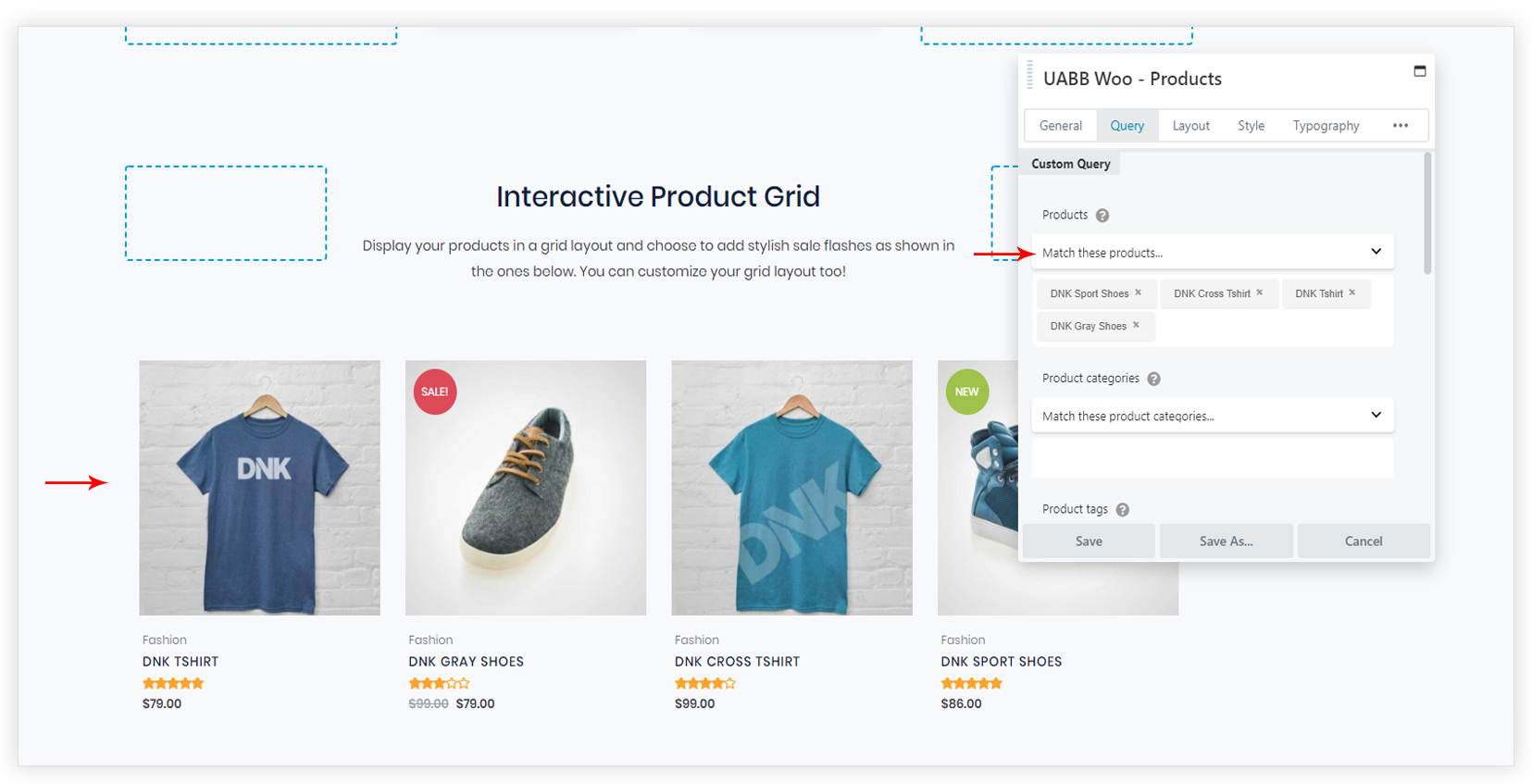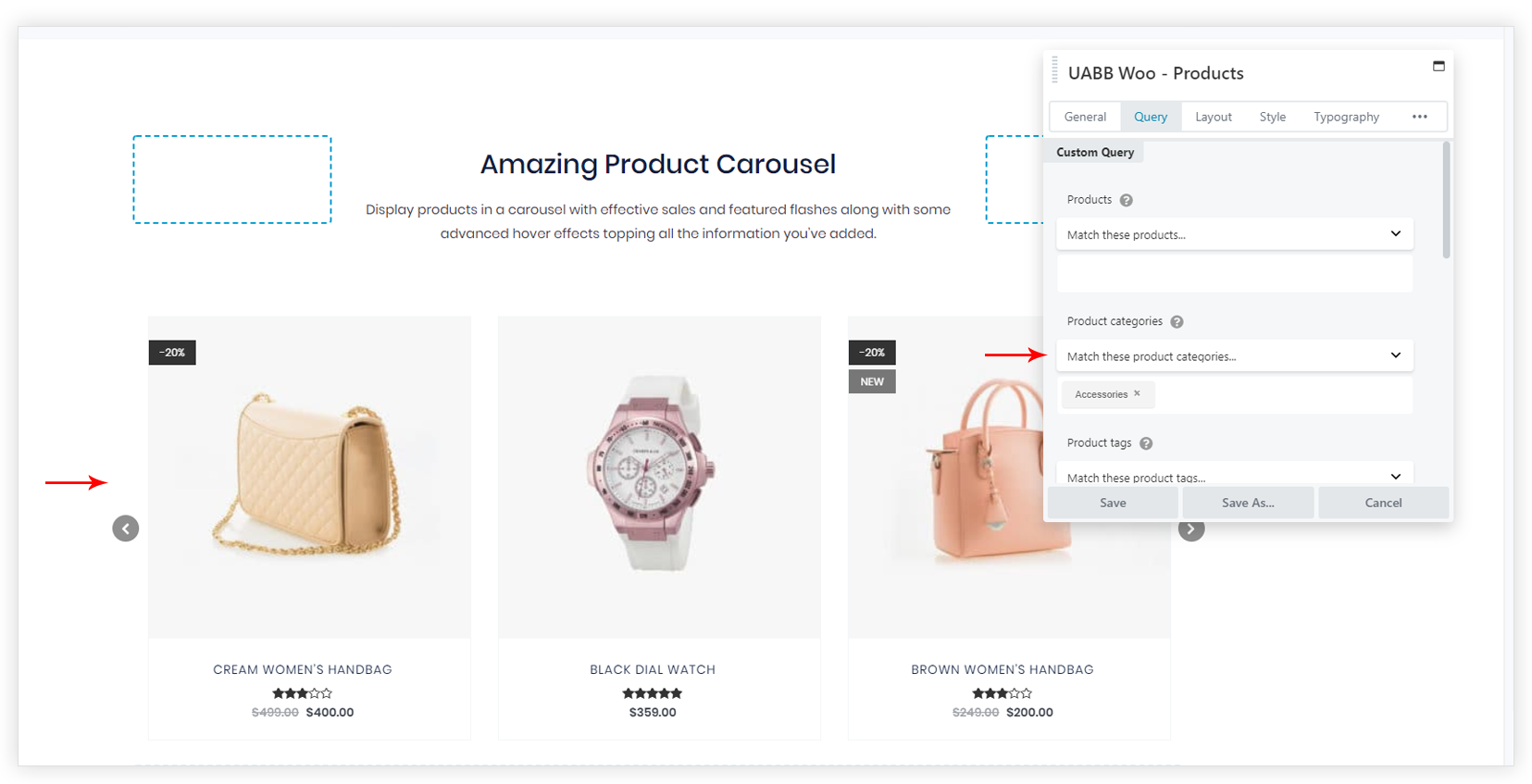- How to update plugin manually through FTP
- How to update UABB?
- How to register your license?
- About Beta Versions
- Will I lose all my design work when I download and re-install the plugin?
- Getting Started with the Ultimate Addons for Beaver Builder
- How can I install the Ultimate Addons for Beaver Builder?
- Automatic Beta Updates
- How to check expiration date of license?
- How to enable / disable Beaver Builder's UI?
- UABB Global Settings
- How to White Label UABB?
- How to enable / disable Live Preview feature?
- How to Hide Templates from your Clients?
- How can I use other modules in Modal Popup / Advanced Accordion / Advanced Tab?
- How to enable / disable modules in UABB to reduce server requests?
- Section and Page Templates don’t look the same when I am using them. Why?
- How can I Begin Building a Page using UABB?
- Introducing Table Module
- How To Add Rows And Columns to the Table?
- How to add Table Header?
- How to add Table Content?
- How to add Sortable and Searchable Table? How to Show Entries Dropdown?
- How to Merge Columns and Rows in Table?
- How to Style the Table?
- How to Override Global Settings for Image / Icon?
- Create Table by Uploading CSV
- Video Gallery Module
- How to Set Categories for Videos?
- How to Design Filterable Video Gallery?
- How to Display Specific Video Category Tab as a Default on Page Load?
- How to Set a Custom Placeholder Image for the Video?
- How to Set Overlay Color on the Video Thumbnail on Mouse Hover?
- How to Show Video Caption on Hover?
- How to Show Video Category on Hover?
- Open a Specific Filterable Tab from URL
- Equal height option of Advanced Post module isn't working properly?
- How to Exclude your Current Post from Advanced Post module?
- How to Enable Taxonomy Filters in Advanced Posts?
- How to filter Query Parameters in Advanced Posts?
- How to enable Pagination for Advanced Posts module
- UABB Advanced Posts Custom Posts Layout shortcodes and usage?
- Advanced Posts Pagination not visible?
- Regenerate Thumbnails
- Open a Specific Filterable Tab from URL for Advanced Post
- Building Site-wide Modal Popups in Beaver Builder & UABB
- How can I use the Modal Popup module effectively?
- Is it Possible to Close a Modal Popup on a Button Click or Text?
- How to open a modal popup from another module?
- How to trigger a Modal Popup on the click of a Menu Element?
- How to trigger a Modal Popup on the click of an Interactive Banner 2 and from a text of any module’s text editor?
- Woo – Products Module
- How to set Grid and Carousel layout for WooCommerce products?
- How to display exact WooCommerce product with Query Builder?
- How to Set Featured Products in WooCommerce?
- How to Enable Quick View for WooCommerce Products?
- How to Exclude WooCommerce Products with Woo-Products Module?
- Filters/Actions for WooCommerce Products
- Business Reviews module
- How to get Yelp API key?
- How to find Yelp Business ID?
- How to find Google Place ID?
- How does the Refresh Reviews option function in the Business Reviews module?
- Unable to display more than 5 Google reviews/3 Yelp Reviews?
- How many numbers of reviews can be shown for Google and Yelp?
- How to get Google Places API key?
- Introducing User Registration Form Module!
- How to Create a User Registration Form using Beaver Builder?
- How to Create a User Registration Form with Only Email Field in Beaver Builder?
- Frequently Asked Questions about User Registration Forms
- Honeypot field in User Registration Form for Beaver Builder
- Google reCAPTCHA v2 and v3 in Contact Form and User Registration Form for Beaver Builder
- Troubleshooting Tips for Ultimate Addon’s Font Icons
- White Screen / Blank Screen / 500 Error After Installation
- Fatal error: Call to undefined function array_replace_recursive()
- How to Increase the Memory Limit of your site?
- Fatal error: Class 'FLBuilderAdminSettings' not found
- Failed to download template from Template Cloud
- Haven't received update notification yet?
- cURL error 51: SSL: No alternative certificate subject name matches target host name
- DIY Troubleshooting
How to display exact WooCommerce product with Query Builder?
Many users would want to filter and showcase WooCommerce Products on their website. The Woo – Products Module provides an inbuilt Query Builder that allows you to either display All Products or filter them by applying Custom Query or even select each product Manually.
Below are the options available for product selection-
1. Custom Query > Products: This allows choosing exact products to display. You can manually choose products by entering product name.
- Match these products – Select this option and start typing name for the products in the input field below. Only entered products will display.
- Match all products except – Select this option and start typing a name for the products in the input field below. All products will display excluding the products entered here.
2. Custom Query > Other options:This option allows filtering products depending on the Category, Tag or Author. Below are the available options –
- Product categories
- Product Tag
- Authors
Above all option have drop-down. Select a related option from the list and enter a name for the Category/Tag/ Author in the input field available below drop-down. A query will be formed on the basis of the option selected from the drop-down and name entered in the input field.
Note: Try different combinations with above settings to display exact products.
3. Filter
- Filter By
- Featured – Choosing this option will display WooCommerece Products from the above list that are set as featured. (?)
- Sale – Choosing this option will display WooCommerece Products from above list that are set for sale. (?)
- Order, Order by
- Choose an option from the drop-down menu to arrange products and the order you wish to display them in.
- Offset
- It is a number of products that should be excluded from the above Products or Custom Query list.
- For example – If you have 15 products and set offset to 5 then products from number 6th to 15th will be displayed. That means the first 5 products will be excluded and the rest 10 products will be displayed.
4. Exclude Current Product
- If you wish to exclude currently displaying product from all product list to avoid a duplicate appearance, use this option.
- For Example – If available products are X, Y, Z and they come under same category A. If products from category A set to display on all single product page. Then while viewing X product, all products including X will be displayed at the bottom of the page. To avoid the duplicate appearance of X select to Exclude Current Product. So that only Y and Z will be displayed on X product page. Similarly, Y will be excluded from its single product page and X, Z will display.
- This option is useful when you design a template.
We don't respond to the article feedback, we use it to improve our support content.