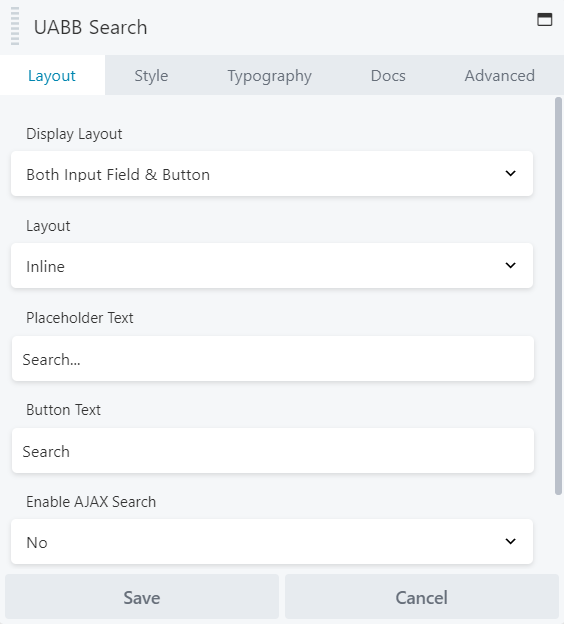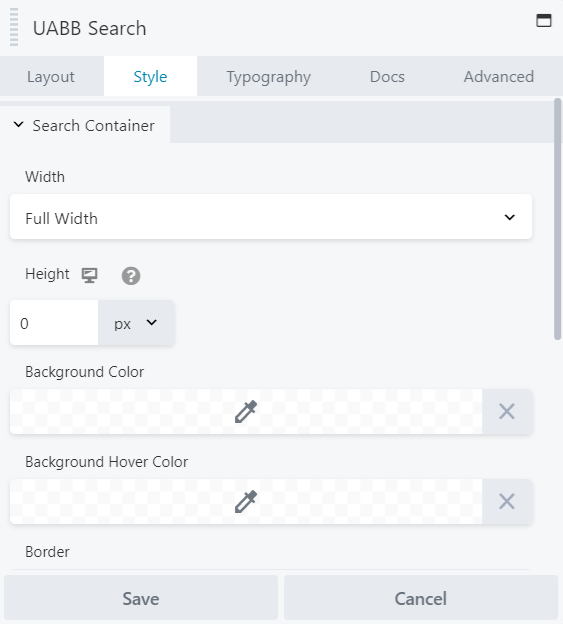- How to update plugin manually through FTP
- How to update UABB?
- How to register your license?
- About Beta Versions
- Will I lose all my design work when I download and re-install the plugin?
- Getting Started with the Ultimate Addons for Beaver Builder
- How can I install the Ultimate Addons for Beaver Builder?
- Automatic Beta Updates
- How to check expiration date of license?
- How to enable / disable Beaver Builder's UI?
- UABB Global Settings
- How to White Label UABB?
- How to enable / disable Live Preview feature?
- How to Hide Templates from your Clients?
- How can I use other modules in Modal Popup / Advanced Accordion / Advanced Tab?
- How to enable / disable modules in UABB to reduce server requests?
- Section and Page Templates don’t look the same when I am using them. Why?
- How can I Begin Building a Page using UABB?
- Introducing Table Module
- How To Add Rows And Columns to the Table?
- How to add Table Header?
- How to add Table Content?
- How to add Sortable and Searchable Table? How to Show Entries Dropdown?
- How to Merge Columns and Rows in Table?
- How to Style the Table?
- How to Override Global Settings for Image / Icon?
- Create Table by Uploading CSV
- Video Gallery Module
- How to Set Categories for Videos?
- How to Design Filterable Video Gallery?
- How to Display Specific Video Category Tab as a Default on Page Load?
- How to Set a Custom Placeholder Image for the Video?
- How to Set Overlay Color on the Video Thumbnail on Mouse Hover?
- How to Show Video Caption on Hover?
- How to Show Video Category on Hover?
- Open a Specific Filterable Tab from URL
- Equal height option of Advanced Post module isn't working properly?
- How to Exclude your Current Post from Advanced Post module?
- How to Enable Taxonomy Filters in Advanced Posts?
- How to filter Query Parameters in Advanced Posts?
- How to enable Pagination for Advanced Posts module
- UABB Advanced Posts Custom Posts Layout shortcodes and usage?
- Advanced Posts Pagination not visible?
- Regenerate Thumbnails
- Open a Specific Filterable Tab from URL for Advanced Post
- Building Site-wide Modal Popups in Beaver Builder & UABB
- How can I use the Modal Popup module effectively?
- Is it Possible to Close a Modal Popup on a Button Click or Text?
- How to open a modal popup from another module?
- How to trigger a Modal Popup on the click of a Menu Element?
- How to trigger a Modal Popup on the click of an Interactive Banner 2 and from a text of any module’s text editor?
- Woo – Products Module
- How to set Grid and Carousel layout for WooCommerce products?
- How to display exact WooCommerce product with Query Builder?
- How to Set Featured Products in WooCommerce?
- How to Enable Quick View for WooCommerce Products?
- How to Exclude WooCommerce Products with Woo-Products Module?
- Filters/Actions for WooCommerce Products
- Business Reviews module
- How to get Yelp API key?
- How to find Yelp Business ID?
- How to find Google Place ID?
- How does the Refresh Reviews option function in the Business Reviews module?
- Unable to display more than 5 Google reviews/3 Yelp Reviews?
- How many numbers of reviews can be shown for Google and Yelp?
- How to get Google Places API key?
- Introducing User Registration Form Module!
- How to Create a User Registration Form using Beaver Builder?
- How to Create a User Registration Form with Only Email Field in Beaver Builder?
- Frequently Asked Questions about User Registration Forms
- Honeypot field in User Registration Form for Beaver Builder
- Google reCAPTCHA v2 and v3 in Contact Form and User Registration Form for Beaver Builder
- Troubleshooting Tips for Ultimate Addon’s Font Icons
- White Screen / Blank Screen / 500 Error After Installation
- Fatal error: Call to undefined function array_replace_recursive()
- How to Increase the Memory Limit of your site?
- Fatal error: Class 'FLBuilderAdminSettings' not found
- Failed to download template from Template Cloud
- Haven't received update notification yet?
- cURL error 51: SSL: No alternative certificate subject name matches target host name
- DIY Troubleshooting
Search Module
The Ultimate Addons for Beaver Builder v1.30.0 introduces the Search Module for your Beaver Builder pages or anywhere on your pages you feel like.
Just not the Search box we provide a wide range of layout options for Search box, layout options, etc.
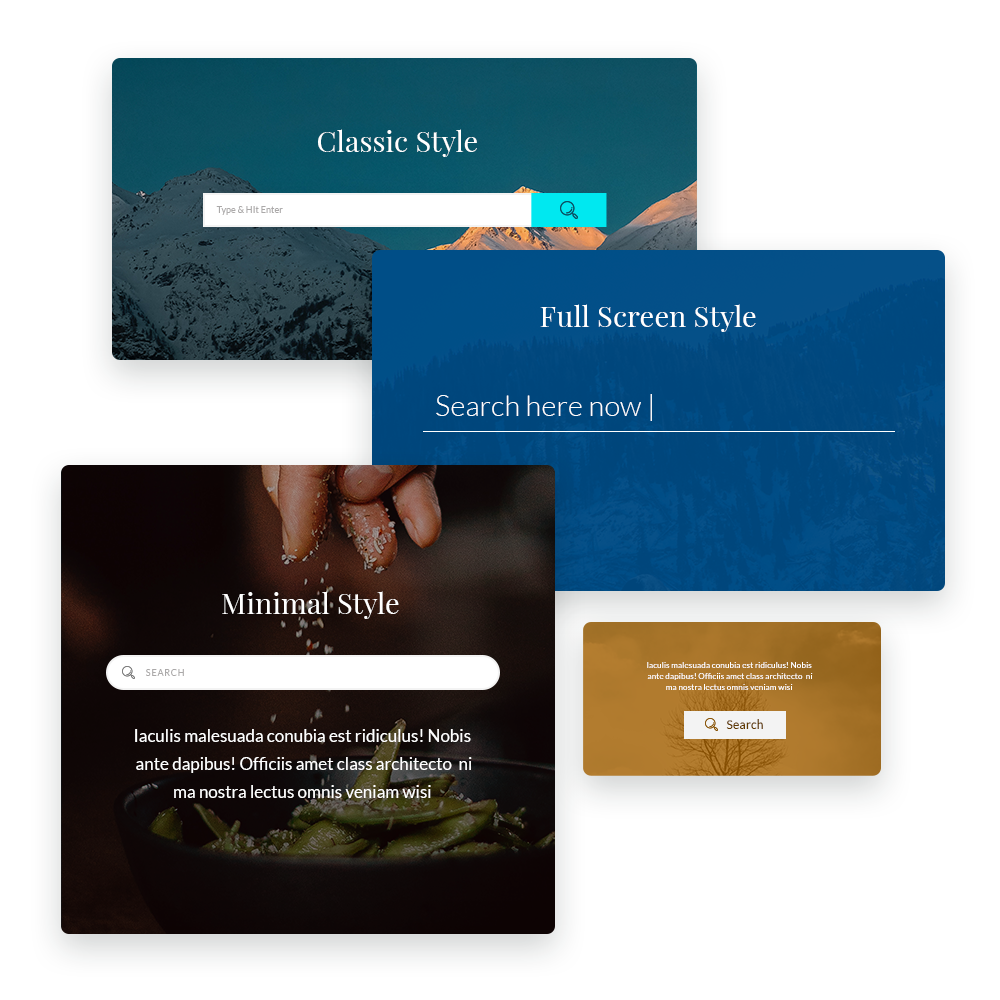
Key Features –
- Different Layout options (Input Text only, Button Only, Both Input Field & Button)
- Styling options for each layout
- Options For button layout – Expand on click, Fullscreen layout
- AJAX search support
- Options for AJAX search results customization
Let’s dive deep and see how to make the best use of this new module –
How to Add Search Module on Beaver Builder Page?
Step 1: First, search the panel for the “Search” Module, in the Beaver Builder Editor, and drag & drop the module onto the page.
Step 2: In the Layout tab, choose the Display Layout options you want to display your Search Bar on your pages/posts. You can also select among other options like Both Input Field & Button, Input Field Only, Button Only.
Step 3: Choose the layout – Inline/Stacked.
Step 4: If you want to change the style of the buttons, select the Button Icons, Icon Position, and under the Style tab of the Search module you can set the Width, Height, Color, Input Style, Button Style, and more.
Let’s see the settings in brief and how to make better use of it —
Layout Options
As the name suggests, under the layout tab you will be able to manage the layout options of the Search module.
Let’s see what are the options further and how it can help quickly setup the module
Display Layout: You can choose from Input Field Only, Button Only, or “Both Input Field & Button”
Layout: This layout option let’s choose an Inline or Stacked layout for the Search bar. Note: This option is only available with the “Both Input Field & Button”
Placeholder Text: You can edit or modify the default Placeholder text
Button Text: You can edit or modify the default Button text
Enable AJAX Search: This option will help display quick results as you type in the Search Bar
Button Icons – Icons: You can select the Icons for the Button under this option.
Icon Position: Before Text/After Text are the options for the positions
Styling Options
The Styling options range from different options to style the Search Bar, manage width, Color, etc.
Search Container: Under this section you can manage the Width of the Search Container, Height with responsive options, Background Color, Border, Padding too.
Input Style: Here you can manage the Text Color, Background Color, Border, Padding too.
Button Style: In this section manage the alignment of the button, Text Color, Icon Color, Border Color, etc.
We don't respond to the article feedback, we use it to improve our support content.