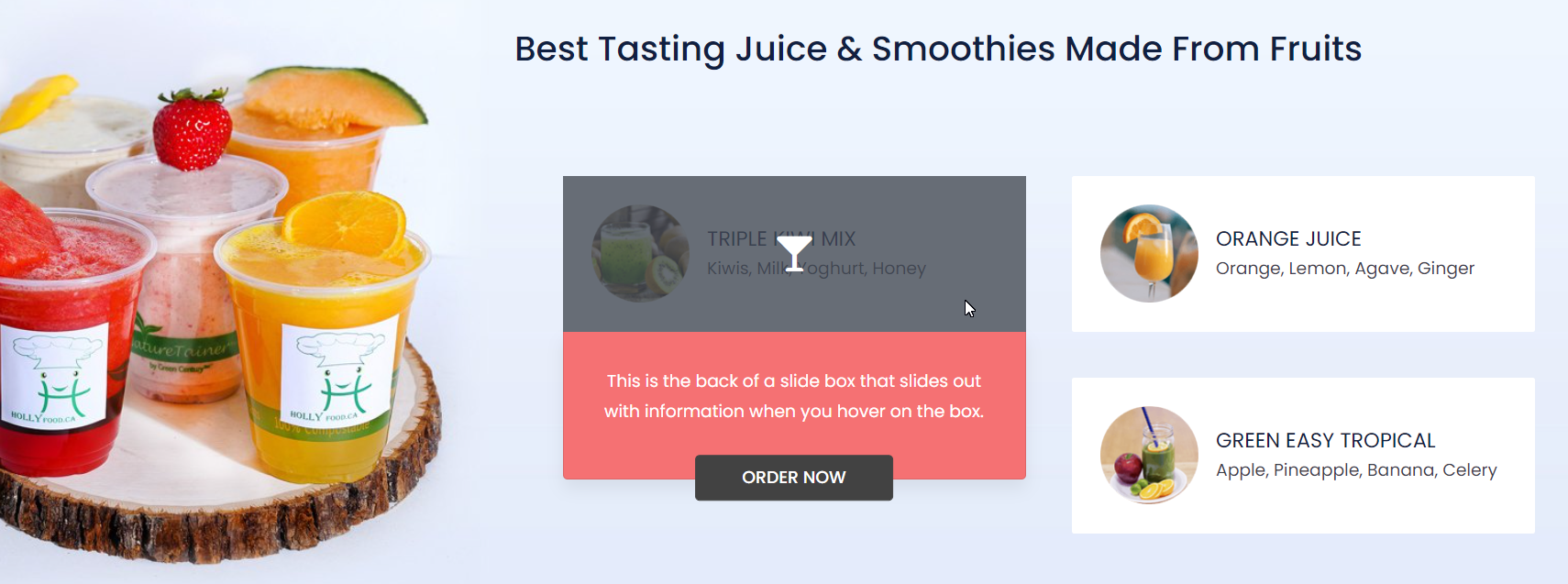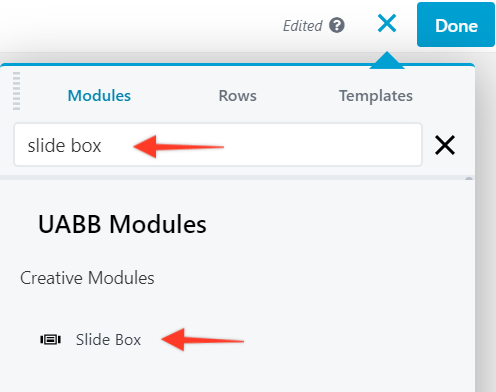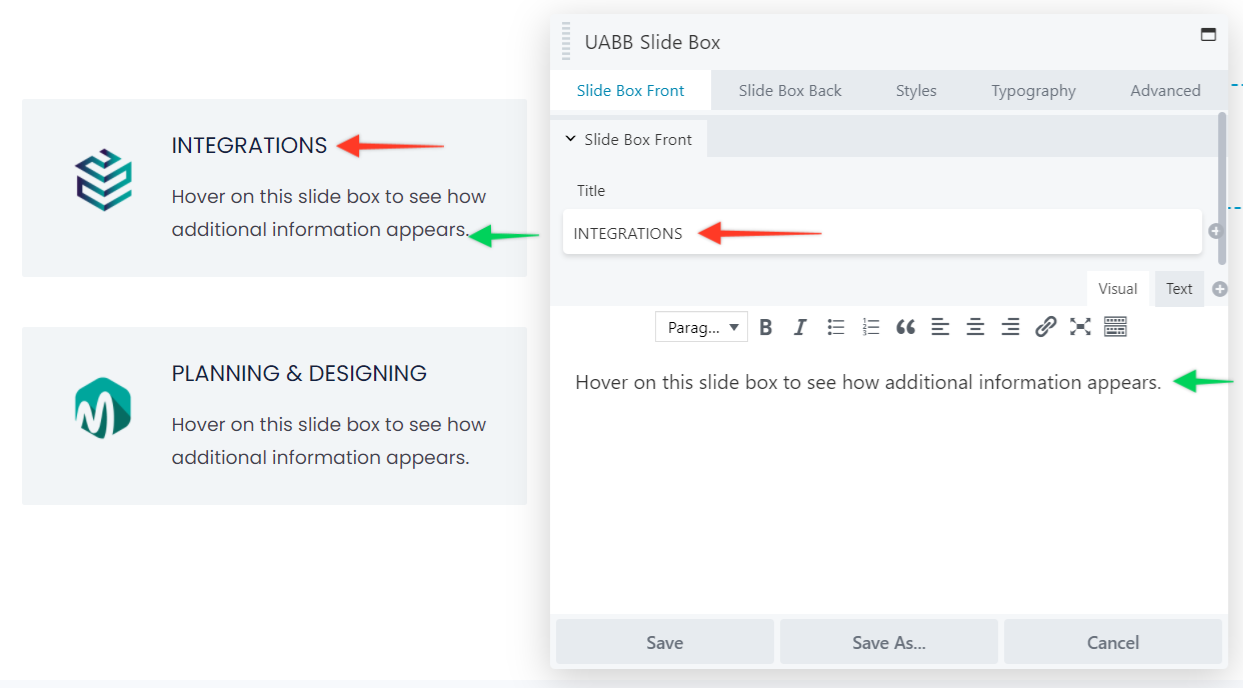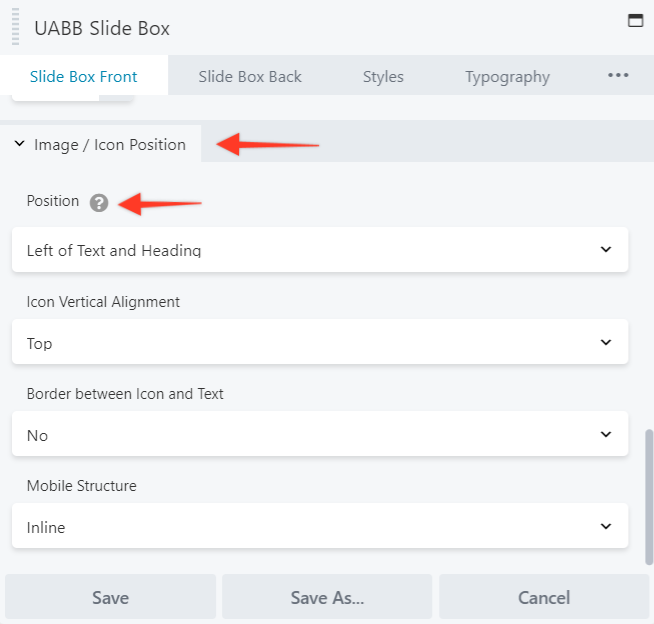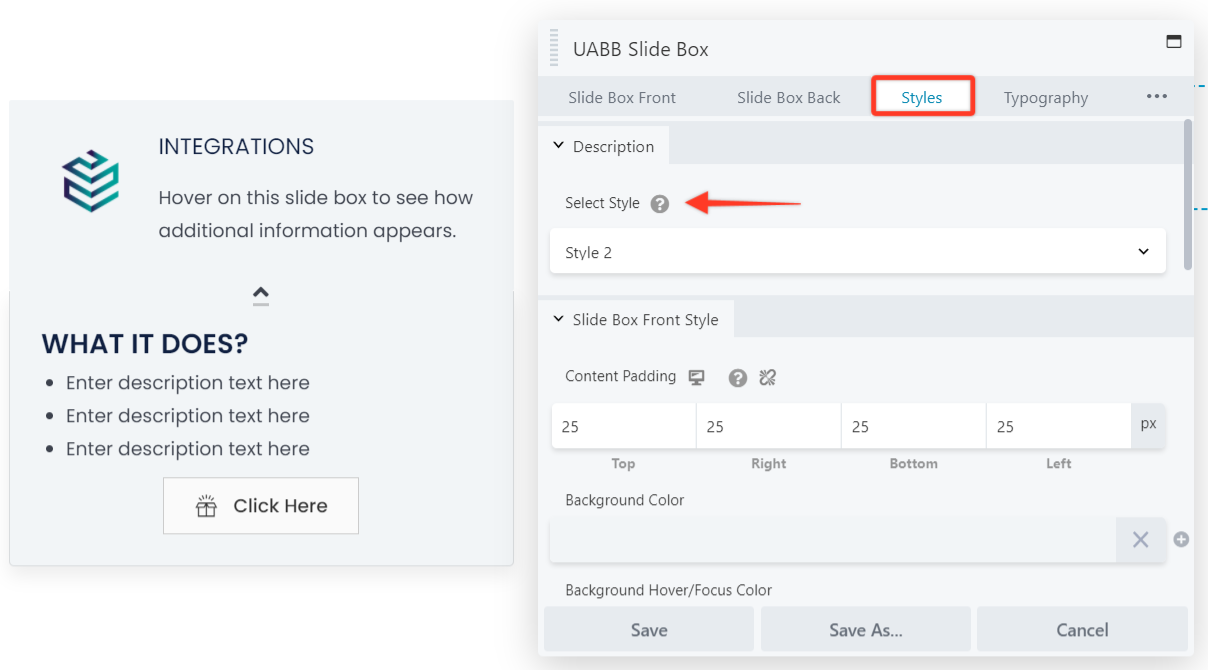- How to update plugin manually through FTP
- How to update UABB?
- How to register your license?
- About Beta Versions
- Will I lose all my design work when I download and re-install the plugin?
- Getting Started with the Ultimate Addons for Beaver Builder
- How can I install the Ultimate Addons for Beaver Builder?
- Automatic Beta Updates
- How to check expiration date of license?
- How to enable / disable Beaver Builder's UI?
- UABB Global Settings
- How to White Label UABB?
- How to enable / disable Live Preview feature?
- How to Hide Templates from your Clients?
- How can I use other modules in Modal Popup / Advanced Accordion / Advanced Tab?
- How to enable / disable modules in UABB to reduce server requests?
- Section and Page Templates don’t look the same when I am using them. Why?
- How can I Begin Building a Page using UABB?
- Introducing Table Module
- How To Add Rows And Columns to the Table?
- How to add Table Header?
- How to add Table Content?
- How to add Sortable and Searchable Table? How to Show Entries Dropdown?
- How to Merge Columns and Rows in Table?
- How to Style the Table?
- How to Override Global Settings for Image / Icon?
- Create Table by Uploading CSV
- Video Gallery Module
- How to Set Categories for Videos?
- How to Design Filterable Video Gallery?
- How to Display Specific Video Category Tab as a Default on Page Load?
- How to Set a Custom Placeholder Image for the Video?
- How to Set Overlay Color on the Video Thumbnail on Mouse Hover?
- How to Show Video Caption on Hover?
- How to Show Video Category on Hover?
- Open a Specific Filterable Tab from URL
- Equal height option of Advanced Post module isn't working properly?
- How to Exclude your Current Post from Advanced Post module?
- How to Enable Taxonomy Filters in Advanced Posts?
- How to filter Query Parameters in Advanced Posts?
- How to enable Pagination for Advanced Posts module
- UABB Advanced Posts Custom Posts Layout shortcodes and usage?
- Advanced Posts Pagination not visible?
- Regenerate Thumbnails
- Open a Specific Filterable Tab from URL for Advanced Post
- Building Site-wide Modal Popups in Beaver Builder & UABB
- How can I use the Modal Popup module effectively?
- Is it Possible to Close a Modal Popup on a Button Click or Text?
- How to open a modal popup from another module?
- How to trigger a Modal Popup on the click of a Menu Element?
- How to trigger a Modal Popup on the click of an Interactive Banner 2 and from a text of any module’s text editor?
- Woo – Products Module
- How to set Grid and Carousel layout for WooCommerce products?
- How to display exact WooCommerce product with Query Builder?
- How to Set Featured Products in WooCommerce?
- How to Enable Quick View for WooCommerce Products?
- How to Exclude WooCommerce Products with Woo-Products Module?
- Filters/Actions for WooCommerce Products
- Business Reviews module
- How to get Yelp API key?
- How to find Yelp Business ID?
- How to find Google Place ID?
- How does the Refresh Reviews option function in the Business Reviews module?
- Unable to display more than 5 Google reviews/3 Yelp Reviews?
- How many numbers of reviews can be shown for Google and Yelp?
- How to get Google Places API key?
- Introducing User Registration Form Module!
- How to Create a User Registration Form using Beaver Builder?
- How to Create a User Registration Form with Only Email Field in Beaver Builder?
- Frequently Asked Questions about User Registration Forms
- Honeypot field in User Registration Form for Beaver Builder
- Google reCAPTCHA v2 and v3 in Contact Form and User Registration Form for Beaver Builder
- Troubleshooting Tips for Ultimate Addon’s Font Icons
- White Screen / Blank Screen / 500 Error After Installation
- Fatal error: Call to undefined function array_replace_recursive()
- How to Increase the Memory Limit of your site?
- Fatal error: Class 'FLBuilderAdminSettings' not found
- Failed to download template from Template Cloud
- Haven't received update notification yet?
- cURL error 51: SSL: No alternative certificate subject name matches target host name
- DIY Troubleshooting
Slide Box Module
The Slide Box module is an interactive module which allows to display information to the users as they click or hover on them.
This module can help you create some quick sections with just a drag and drop of Slide Box module.
Here’s a screenshot of the Slide Box –
Adding Slide Box Module –
Let’s see how to use Slide Box module in Beaver Builder –
Note: Before starting make sure you have Beaver Builder and Ultimate Addons for Beaver Builder plugins installed and activated.
Step 1 – Edit page/post with Beaver Builder and opt to add new module. Search and drag-and-drop the Slide Box from the UABB’s Modules list.
Step 2 – Add a relevant title, Photo/Icon from the Image Type, select appropriate Layout options and add some description and choose heading tags.
Step 3 – Once you are done adding all the content you can configure with advanced features, colors and typography.
Configure Slide Box With Advanced Features
The various Advanced settings and Features that allow you to manage the layout, background of the module, Color and Size of the Image/Icon, and more styling options for all the elements.
Let us take a look at each settings section of the Slide Box module in brief.
Below are the few key features we have taken care of –
Customize Front & Back of Slider
There are separate sections for the Slide Box Front and Slide Box Back where you can insert the content and manage the Icon/Image position.
You can also manage the Image style from Simple, Circle, Square, or even “Design your own” style.
Also, you will have the options to manage the position of the Image/Icon. And also manage the Mobile Structure.
Add an CTA to the Back of Slider
They are one of the most important feature which allows the customers to take action. It basically direct the user to the required section of the website or take them to the Services Page, Contact Page, etc.
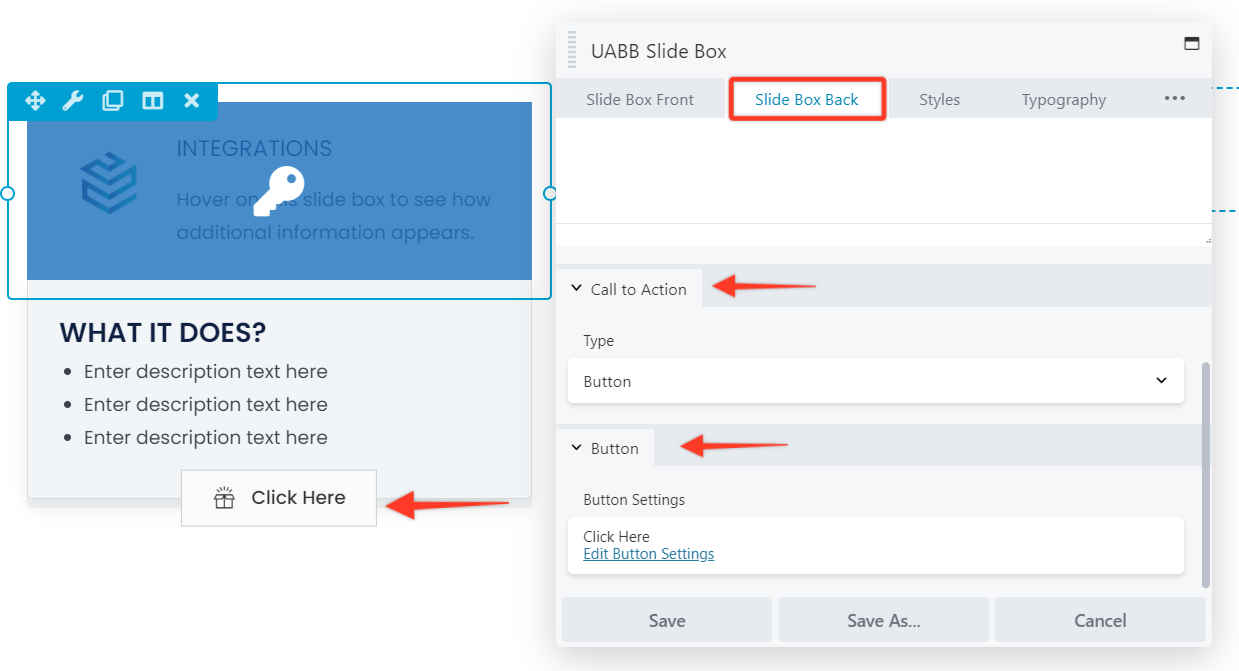
Interactive Styles for Better Engagements
We provide three Interactive Styles under the Styles tab of the module. Here you can simply select the required Style modify other settings if required.
Change the background, spacing, alignment and even an Overlay Icon which is display on viewing the back of the Slide Box.
You can also set a Minimum Height for the Styles.
We don't respond to the article feedback, we use it to improve our support content.