- How to update plugin manually through FTP
- How to update UABB?
- How to register your license?
- About Beta Versions
- Will I lose all my design work when I download and re-install the plugin?
- Getting Started with the Ultimate Addons for Beaver Builder
- How can I install the Ultimate Addons for Beaver Builder?
- Automatic Beta Updates
- How to check expiration date of license?
- How to enable / disable Beaver Builder's UI?
- UABB Global Settings
- How to White Label UABB?
- How to enable / disable Live Preview feature?
- How to Hide Templates from your Clients?
- How can I use other modules in Modal Popup / Advanced Accordion / Advanced Tab?
- How to enable / disable modules in UABB to reduce server requests?
- Section and Page Templates don’t look the same when I am using them. Why?
- How can I Begin Building a Page using UABB?
- Introducing Table Module
- How To Add Rows And Columns to the Table?
- How to add Table Header?
- How to add Table Content?
- How to add Sortable and Searchable Table? How to Show Entries Dropdown?
- How to Merge Columns and Rows in Table?
- How to Style the Table?
- How to Override Global Settings for Image / Icon?
- Create Table by Uploading CSV
- Video Gallery Module
- How to Set Categories for Videos?
- How to Design Filterable Video Gallery?
- How to Display Specific Video Category Tab as a Default on Page Load?
- How to Set a Custom Placeholder Image for the Video?
- How to Set Overlay Color on the Video Thumbnail on Mouse Hover?
- How to Show Video Caption on Hover?
- How to Show Video Category on Hover?
- Open a Specific Filterable Tab from URL
- Equal height option of Advanced Post module isn't working properly?
- How to Exclude your Current Post from Advanced Post module?
- How to Enable Taxonomy Filters in Advanced Posts?
- How to filter Query Parameters in Advanced Posts?
- How to enable Pagination for Advanced Posts module
- UABB Advanced Posts Custom Posts Layout shortcodes and usage?
- Advanced Posts Pagination not visible?
- Regenerate Thumbnails
- Open a Specific Filterable Tab from URL for Advanced Post
- Building Site-wide Modal Popups in Beaver Builder & UABB
- How can I use the Modal Popup module effectively?
- Is it Possible to Close a Modal Popup on a Button Click or Text?
- How to open a modal popup from another module?
- How to trigger a Modal Popup on the click of a Menu Element?
- How to trigger a Modal Popup on the click of an Interactive Banner 2 and from a text of any module’s text editor?
- Woo – Products Module
- How to set Grid and Carousel layout for WooCommerce products?
- How to display exact WooCommerce product with Query Builder?
- How to Set Featured Products in WooCommerce?
- How to Enable Quick View for WooCommerce Products?
- How to Exclude WooCommerce Products with Woo-Products Module?
- Filters/Actions for WooCommerce Products
- Business Reviews module
- How to get Yelp API key?
- How to find Yelp Business ID?
- How to find Google Place ID?
- How does the Refresh Reviews option function in the Business Reviews module?
- Unable to display more than 5 Google reviews/3 Yelp Reviews?
- How many numbers of reviews can be shown for Google and Yelp?
- How to get Google Places API key?
- Introducing User Registration Form Module!
- How to Create a User Registration Form using Beaver Builder?
- How to Create a User Registration Form with Only Email Field in Beaver Builder?
- Frequently Asked Questions about User Registration Forms
- Honeypot field in User Registration Form for Beaver Builder
- Google reCAPTCHA v2 and v3 in Contact Form and User Registration Form for Beaver Builder
- Troubleshooting Tips for Ultimate Addon’s Font Icons
- White Screen / Blank Screen / 500 Error After Installation
- Fatal error: Call to undefined function array_replace_recursive()
- How to Increase the Memory Limit of your site?
- Fatal error: Class 'FLBuilderAdminSettings' not found
- Failed to download template from Template Cloud
- Haven't received update notification yet?
- cURL error 51: SSL: No alternative certificate subject name matches target host name
- DIY Troubleshooting
Translating UABB Content with WPML
In WPML 4.7 takes automatic translation to a whole new level. It allows you to translate your website’s content faster, easier, and more affordably, ensuring that translations are always up-to-date.
Translate Everything Automatically & Review Before Publishing
WPML 4.7 offers a seamless way to translate all your Ultimate Addons for Beaver Builder(UABB) content, including pages, posts, custom post types, products, taxonomies, and custom fields.
- Translation: Content is automatically translated in the background whenever you publish new content or update existing pages.
- Review Options: You can choose to review translations before publishing or review them after publication. This ensures your translations are accurate while saving time.
- Up-to-date translations: Your UAE-powered site’s content is automatically updated with translations, reducing manual intervention.
How to Translate UABB Content Using WPML
Step 1: Install and Configure WPML
- Download WPML: After purchasing the WPML Multilingual CMS plugin, download the zip file from your WPML account.
- Install WPML: Upload the zip file to your WordPress dashboard and activate it.
Step 2: Language Setup Wizard
Select Languages: In the WPML setup wizard, choose the languages you want to translate your site into by clicking the + icon. Click the Continue button.
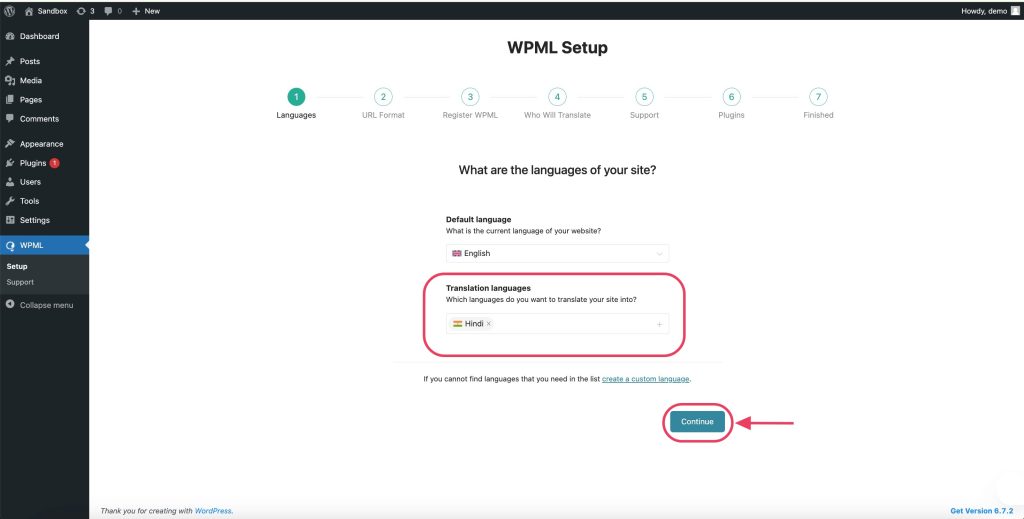
Step 3: URL Format Setup Wizard
Configure URL Format: Choose your site’s URL format for different languages (e.g., subdirectories or subdomains) and click Continue.
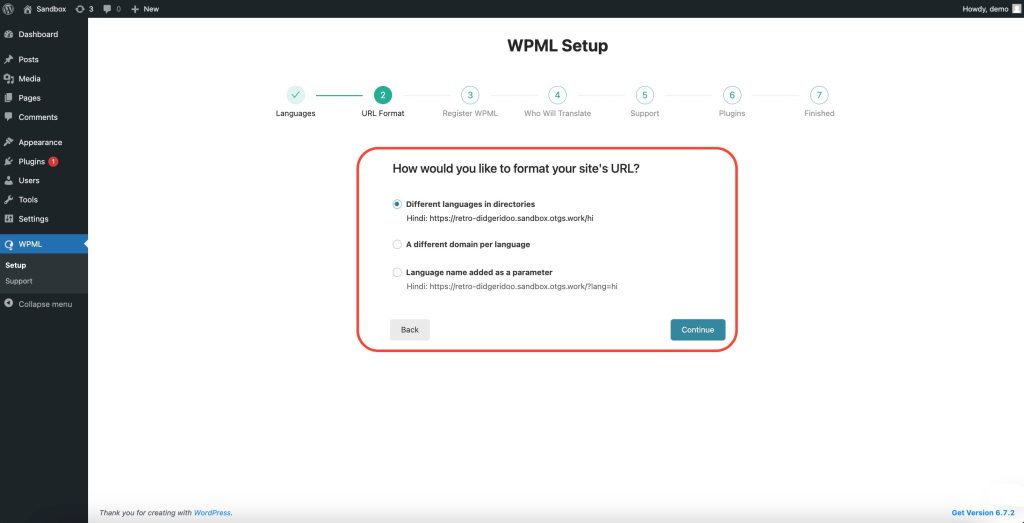
Step 4: Register WPML Setup Wizard
Register WPML: Enter your site key from your WPML account to enable automatic updates. Click Continue.
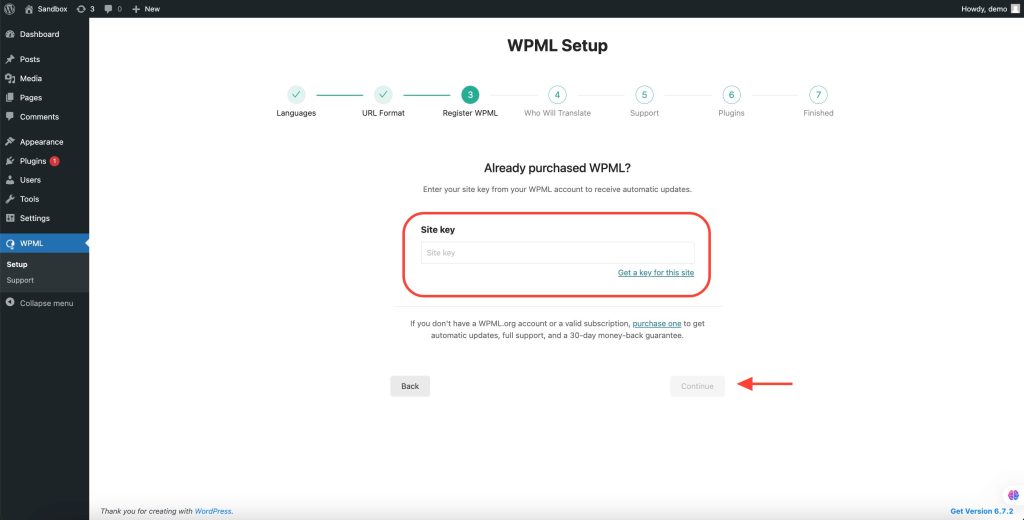
Step 5: Choosing Who Will Translate
When setting up WPML for your WordPress website, you need to determine who will be responsible for translations. WPML provides several options to suit different needs:
- Only Myself
- You will be the sole translator for this site.
- This option is ideal if you prefer full control over translations.
- You will manually translate all content using WPML’s translation tools.
- Users of this Site
- You can select existing users or create new users to serve as translators.
- This option allows you to build a translation team with different language pairs.
- You can also assign yourself as a translator.
- A Professional Translation Service
- WPML integrates with over 70 professional translation services.
- You can choose your preferred translation service.
- This option provides a streamlined process for sending and receiving translations directly within WPML.
- Set a “Translation Manager”
- A designated Translation Manager will select and manage translators for the site.
- Ideal for websites built for clients where the client or a designated user will handle translations.
- The manager can assign translation jobs to users or external translation services.
Choose the option that best fits your website’s translation needs to ensure smooth multilingual content management.
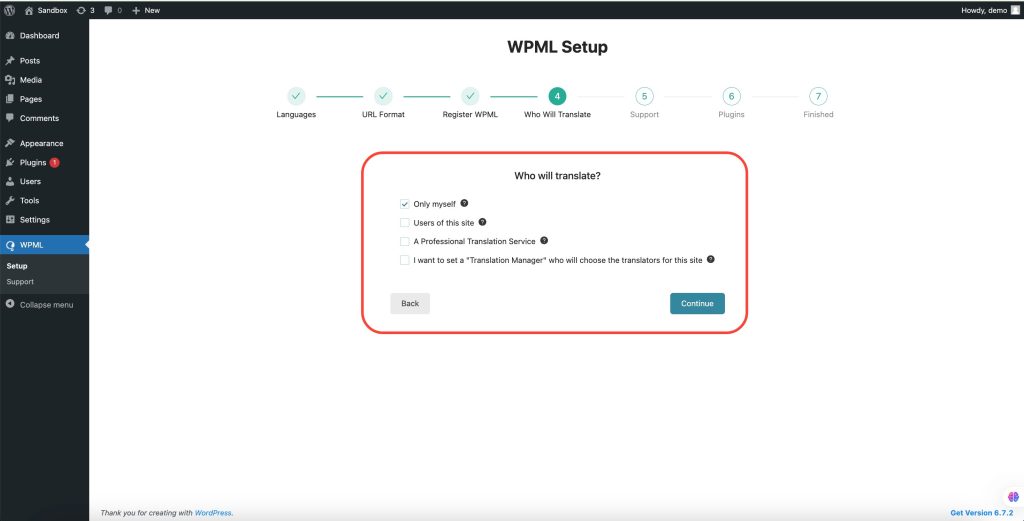
Step 6: WPML Compatibility Alerts & Support
WPML can send your site’s active plugins and theme details to wpml.org. This helps their support team provide faster assistance and notify you about potential compatibility issues.
- Yes – Shares theme and plugin info for quicker support and compatibility alerts.
- No – Skips sharing this information and disables compatibility alerts.
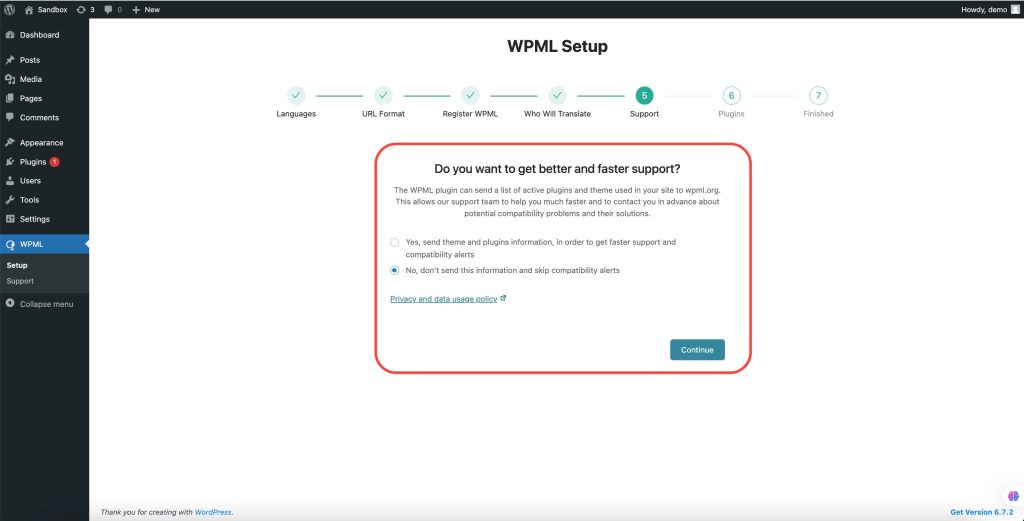
Step 6: Complete Your WPML Setup
With WPML, your website is now fully multilingual, allowing you to translate content and customize language settings effortlessly.
- Start Translating – Go to the Translation Dashboard to begin translating your content.
- Customize Language Switcher – Adjust settings under WPML → Languages for better user experience.
- Manage Language Options – Configure additional language settings in the WPML Languages section.
- You’re All Set! Your multilingual site is ready—start adding translations!
You’re All Set! Your multilingual site is ready—start adding translations! After the translation is complete, click Finish in the WPML setup wizard.
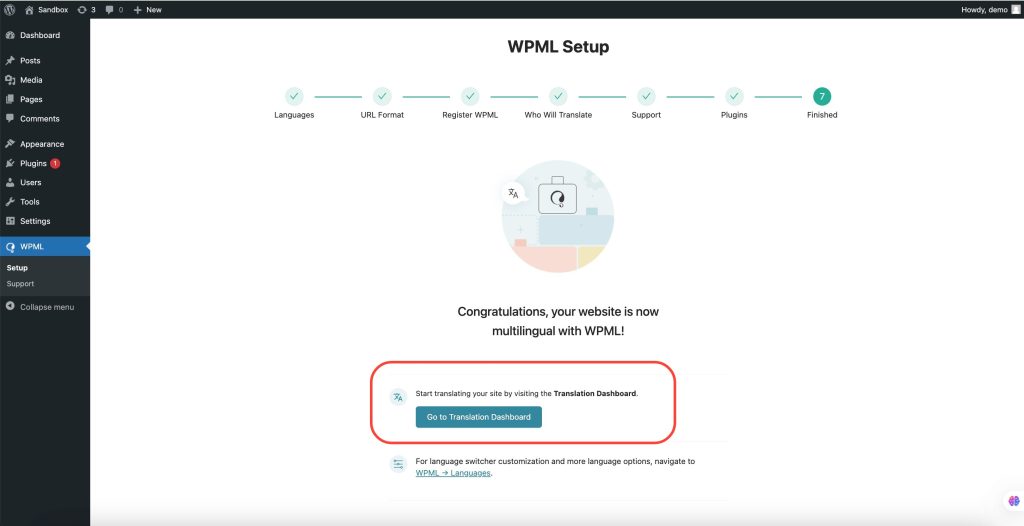
Next Steps: Managing Translations in WPML
After completing the setup wizard, the Translation Management Dashboard is the central place for handling translations.
- Go to WPML → Translation Management
- Select Content: Choose pages, posts, products, taxonomies, or custom fields for translation.
- Use WPML AI Translation Engine: Take advantage of WPML’s AI-powered translations for high-quality results.
- Send for Translation: Assign translations to yourself, users, or professional services.
- Review & Publish: Ensure translations meet your quality standards before publishing.
For more details, refer to WPML’s Translation Management Guide.
With WPML’s translating your Ultimate Addons for Beaver Builder content becomes faster and easier, giving your multilingual audience a seamless experience. Start automating your translations today!
Congratulations! Your site is now multilingual with WPML. 🎉
We don't respond to the article feedback, we use it to improve our support content.